Exchange server is one of the most popular mail servers now- a -days. Its various advanced features such as: Connection filtering, Recipient filtering, Intelligent Message Filter and social collaboration makes it even more all the rage. Instead of having such phenomenal features, sometimes you have to face hurdles in the smooth functioning of the application, the issues can occur due to hardware, software or some other reasons.
While working with Exchange a user can have to face different kind of errors. Event ID 9646 is one of the common error IDs received while working with Exchange.
There can be several possible scenarios when Event ID 9646 can occur:
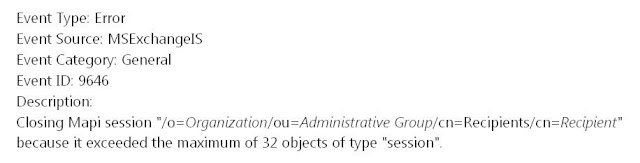
This event in the application log is commonly seen by Exchange users.

The above error ID may occur due to one of the following reasons:
The issue can also occur if a large mailbox has been added to the Outlook 2007 profile in Cached Exchange Mode. In such case you have to disable the new Outlook 2007 default feature in order to resolve the above issue.
Follow the given steps to do so:
The other reason for the above issue is some bug in client program or some faulty design. In such situation you need to contact to the vendor to get a fix for the issue or get permissions for the account (This is the account under which the Outlook program is being run)to View Information Store Status so that it will not be affected by MAPI sessions limits.
Follow the given steps to set permissions to View Information Store Status:
To configure registry value follow the given steps:
For changing the default value MAPI sessions you need to modify the entry ‘Maximum Allowed Sessions Per User ‘.
To do so follow the given procedure:
While working with Exchange a user can have to face different kind of errors. Event ID 9646 is one of the common error IDs received while working with Exchange.
| Resolve Exchange Errors & Restore Mail Items with Microsoft Exchange Recovery Software |
There can be several possible scenarios when Event ID 9646 can occur:
- You have just installed Microsoft Exchange Server.
- A third party application has been installed or a service account is created for the application, that conflicts with the Exchange server then, this error can be raised.
- The Number of opened MAPI sessions has exceeded the specified maximum default unit.
- The server that is running is running in a forest or it is in the resource forest.
- If the resource forest have enabled accounts that ate linked with Disabled accounts in the resource forest then also this error can be raised.
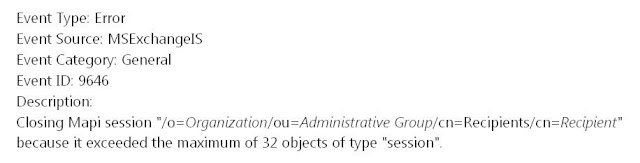
This event in the application log is commonly seen by Exchange users.
- If the event ID is raised due to any of the first three scenarios then you need to grant "View Information Store status" permission to the service account, so that it can open unlimited number of sessions.
- If the event ID occurs due to last two of the above mentioned scenarios, then the "View Information Store status" permission is to be granted at administrative group level.
While using Outlook 2003 when a user receives the Event ID 9646 sometimes, the following error is also prompted.
The above error ID may occur due to one of the following reasons:
- The issue can occur Microsoft Exchange Server 2003 Service Pack 1 (SP1) has been installed on your Exchange server system
- If many MAPI sessions are being run by any program on the client system, then the number of MAPI sessions to the Exchange Server computer can increase beyond the permitted maximum count. This can also cause the above issue.
In Exchange Server 2003 SP1, the default value of maximum permitted MAPI sessions per user is a hexadecimal value of 0x20 (i.e. decimal value of 32.)
- If the number of folders is increased in the mailbox, or if an additional mailbox is added to the Outlook profile, then the above issue can be faced by Outlook 2007 user.
Follow the given steps to resolve the above issue:
The primitive step for error resolution is to ensure that whether the MAPI session limit has been reached the maximum default limit or if an additional mailbox has been added (that can happen due to some client program bug or any issue with design).
The primitive step for error resolution is to ensure that whether the MAPI session limit has been reached the maximum default limit or if an additional mailbox has been added (that can happen due to some client program bug or any issue with design).
The issue can also occur if a large mailbox has been added to the Outlook 2007 profile in Cached Exchange Mode. In such case you have to disable the new Outlook 2007 default feature in order to resolve the above issue.
Follow the given steps to do so:
- Go to Tools>Account Settings.
- Select Exchange Server account
- Choose the option ‘Change’.
- Now, click the option ‘More Settings’.
- Go to the ‘Advanced’ tab
Uncheck the checkbox 'Download shared folders'
- The Download shared folders don’t include mail folders
- Hit the OK button,
- Click Next, and then click Finish.
Note: When are working in offline mode (i.e. Via Cached Exchange Mode profile) and performing the above steps then the shared mailbox folders cannot be accessed
The other reason for the above issue is some bug in client program or some faulty design. In such situation you need to contact to the vendor to get a fix for the issue or get permissions for the account (This is the account under which the Outlook program is being run)to View Information Store Status so that it will not be affected by MAPI sessions limits.
Follow the given steps to set permissions to View Information Store Status:
- Open Exchange System Manager
- First select the desired Exchange Server object or the mailbox store , then Open the Exchange server properties by doing right click on the Exchange Server object or the mailbox store for which permissions are to be granted .
- After opening Properties, open the Security tab.
- Select the accounts for which permissions are to be set.
- To list the account:
- Go to Add
- After that select the account name and click add
- Finally click OK.
- Go to Allow column option and Check the check box ‘select the View information store status
- If some permissions are set that are not necessary then uncheck the corresponding checkboxes to remove the permissions and then click OK.
Note: you can change the number of MAPI sessions per user, for that you will have to configure the registry settings. But don’t increase the limit too high because it will affect the performance of the Exchange Server computer.
To configure registry value follow the given steps:
For changing the default value MAPI sessions you need to modify the entry ‘Maximum Allowed Sessions Per User ‘.
To do so follow the given procedure:
- Go to Start>Run
- In the run dialog box, type regedit
- Click OK.
- Locate the sub key : HKEY_LOCAL_MACHINE\SYSTEM\CurrentControlSet\Services\MSExchangeIS\ParametersSystem
- Click the specific subkey.
- If ‘Maximum Allowed Sessions Per User entry’ hasn’t been set or it is not present then edit it by following procedure:
- Go to Edit> New,
- Click DWORD Value.
- In the entry name , type Maximum Allowed Sessions Per User
- Click ENTER.
- Select the entry ‘Maximum Allowed Sessions Per User’ by doing right click
- After that click Modify.
- Select Decimal, the Value data box will open.
- In the Value data box, fill the desired value that you want to set
- Click OK.
- Close Registry Editor.
- Go to Start> Run, this will open the run dialog box
- Type services.msc in the Open box
- Hit OK.
- Select the option ‘MSExchange Information Store service’ and then press the button’ Restart Service’.
Using the above steps you can easily modify the registry to configure ‘Maximum Allowed Sessions Per User’. But the user must keep in mind that is some wrong modifications will be done to the registry then serious problems can occur. So in order to avoid such trouble some situations, it is advisable to backup the registry. Before editing the registry the user must know the proper way to backup and restore registry then, he should move further to modify the registry.

0 comments:
Post a Comment